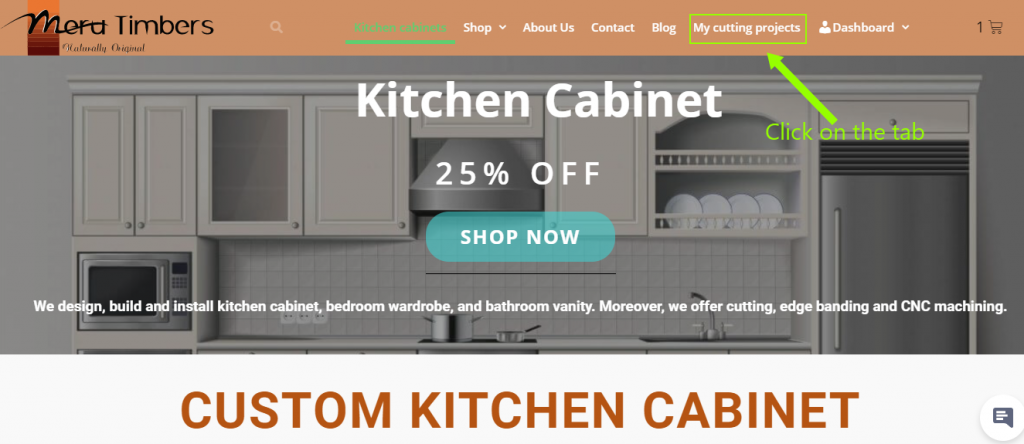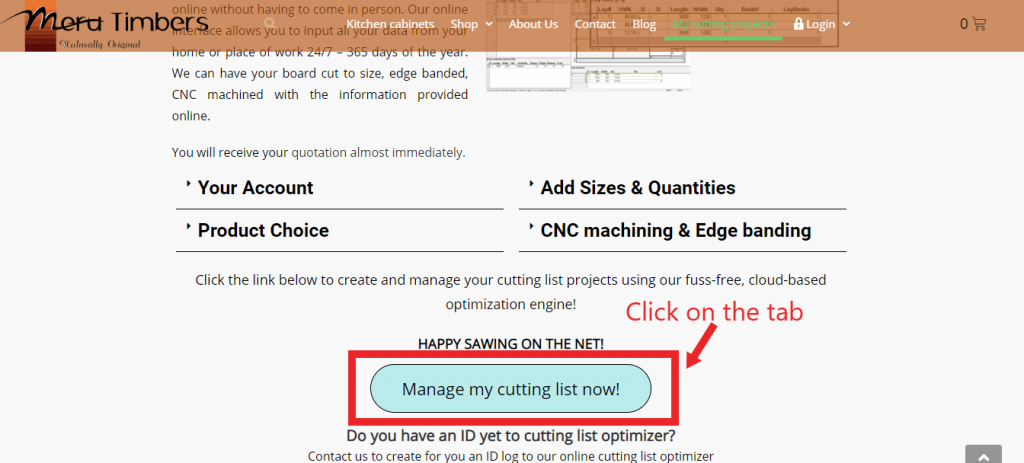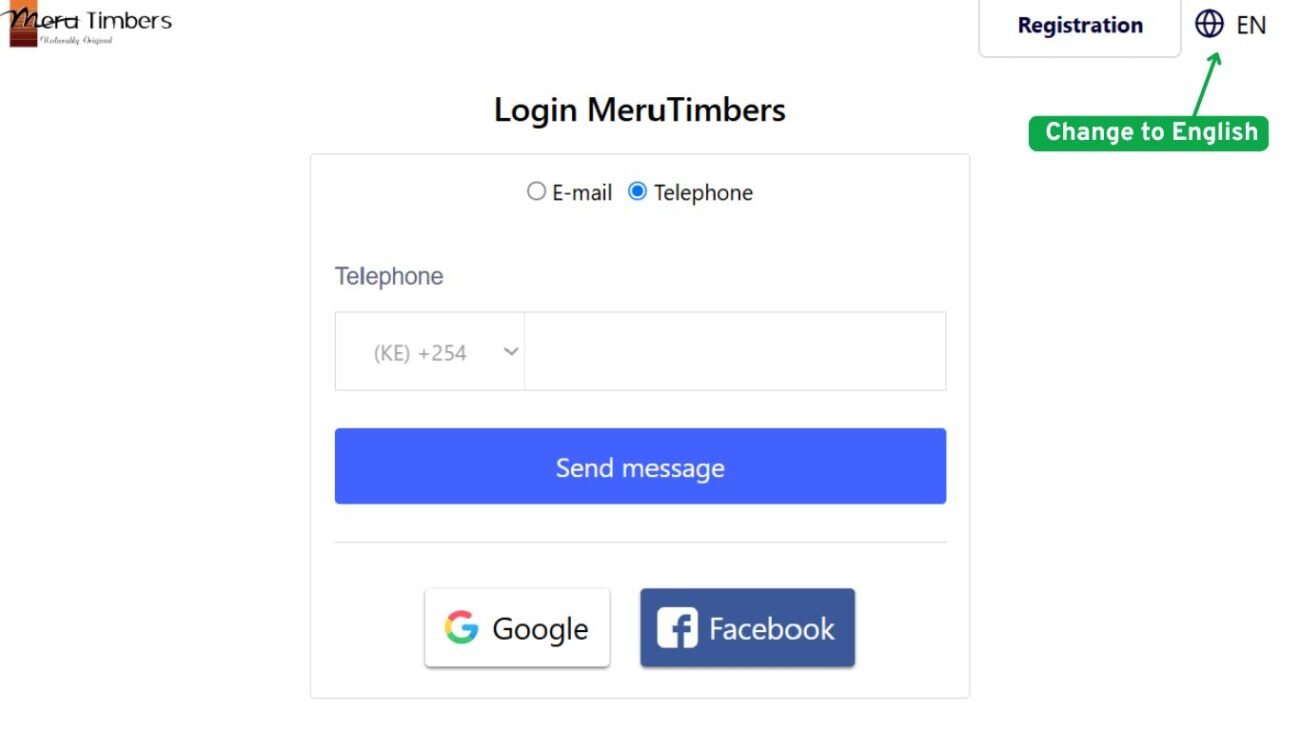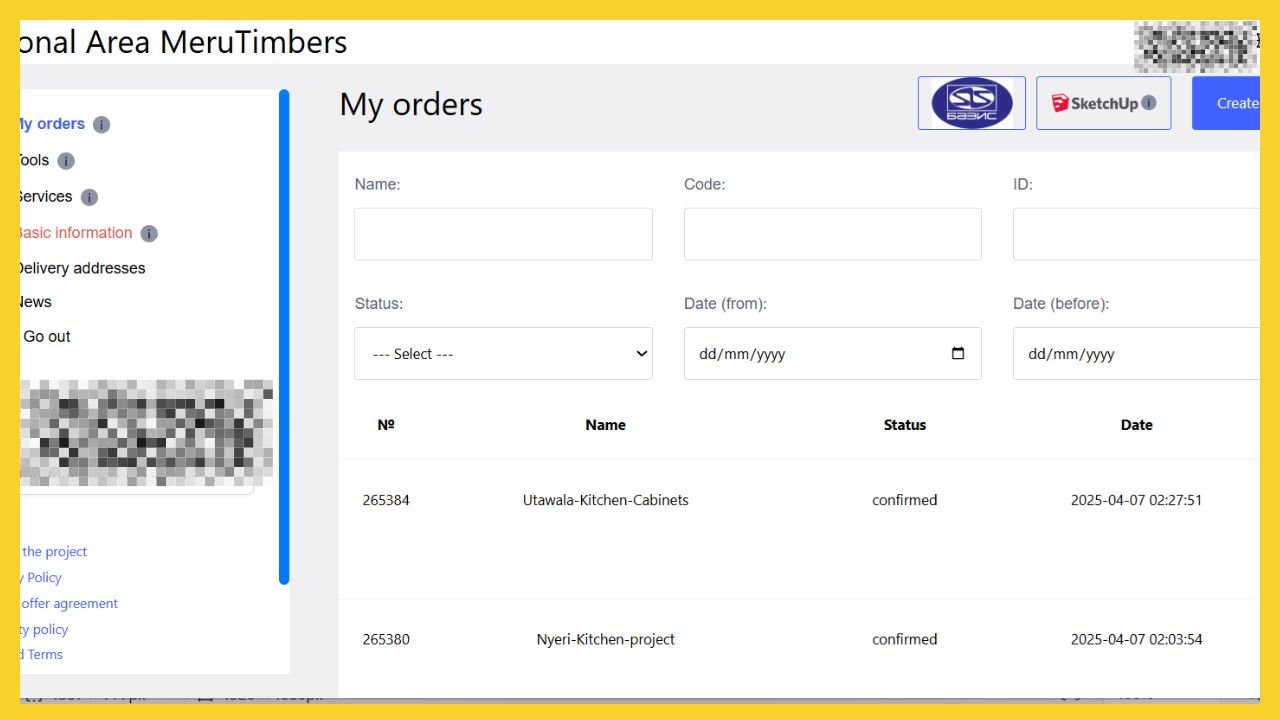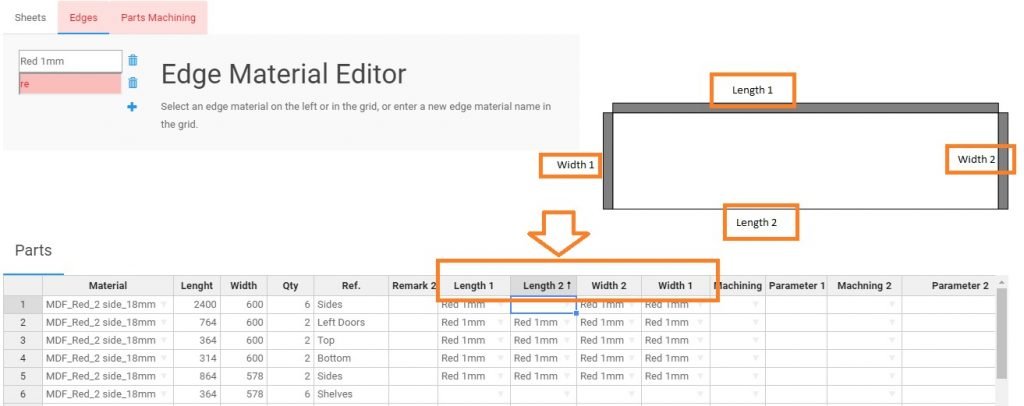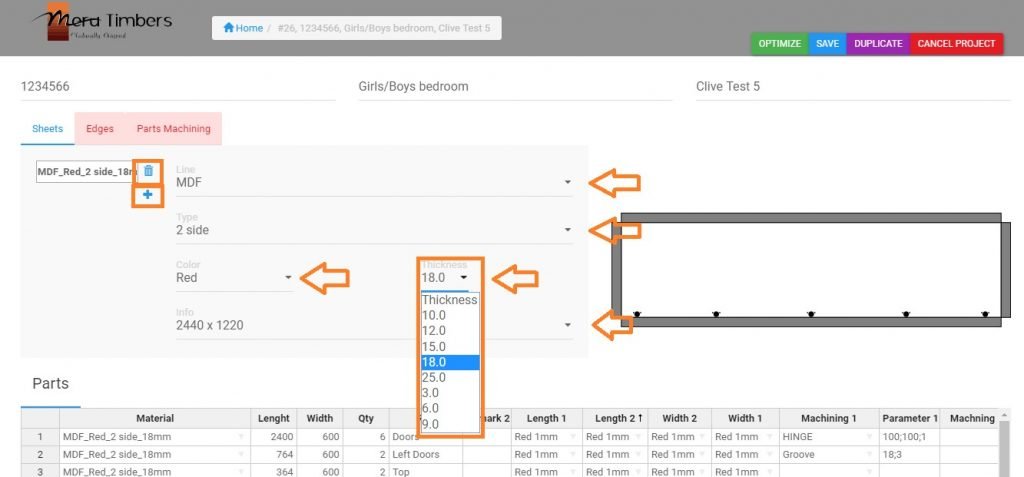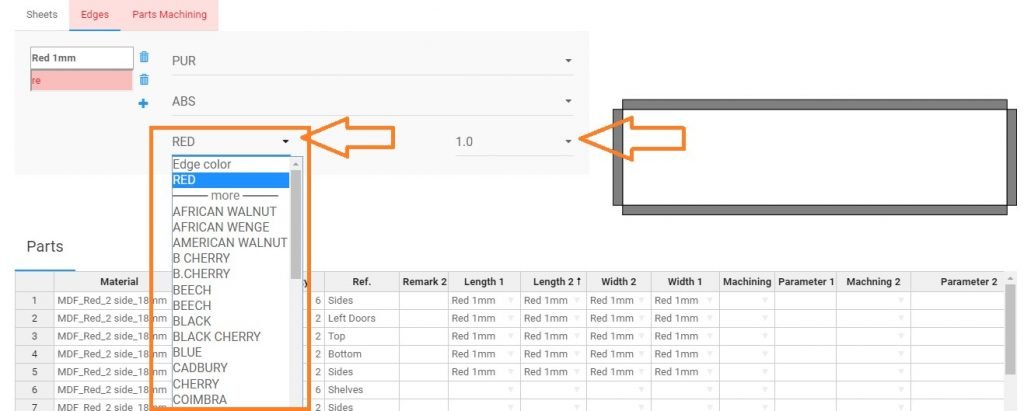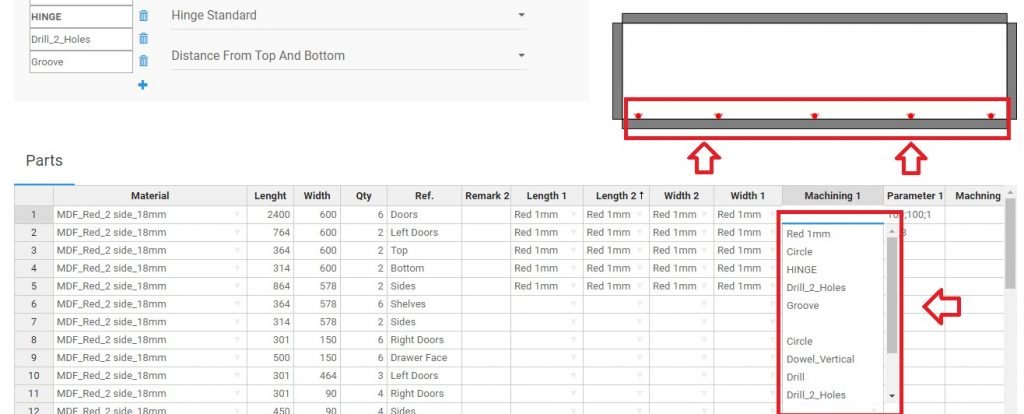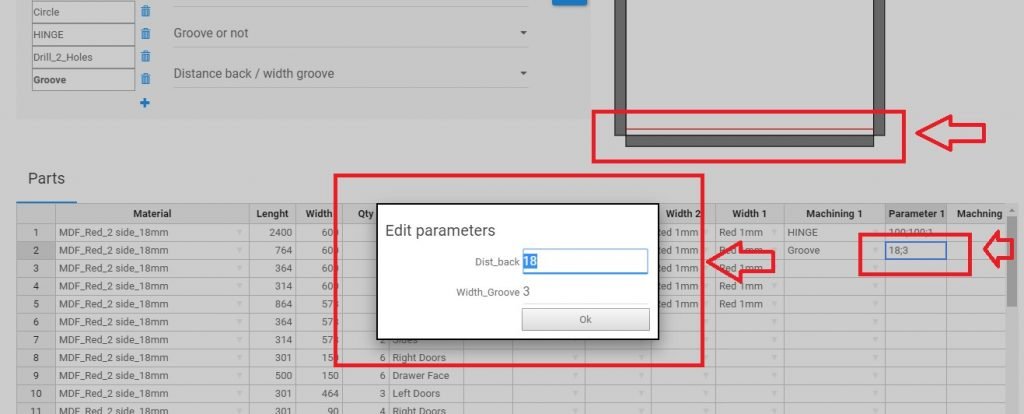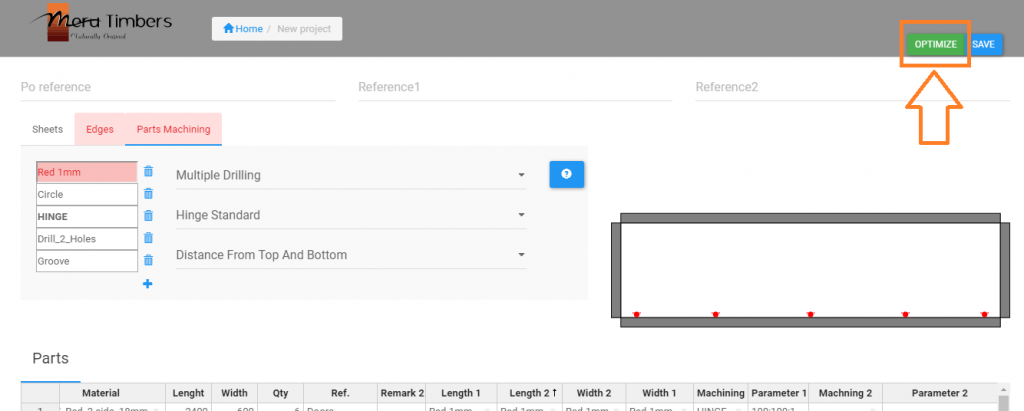🎥 Quick Video Guide: Cutting List Optimiser
Made Easy!
Want to make the most of our cutting list optimiser without reading a manual? Watch our brief video for essential tips—perfect for busy professionals!
🔍 In just a few minutes, you’ll learn: - How to add materials quickly and other hidden features to save time. Get started now and work smarter, not harder!